Clients are the customers of your company, and employees are scheduled to work at specific places/areas (spots) on their sites. All users can view company clients from upper, own, and sub-division levels. Division Admins can manage clients within their own divisions and sub-divisions. The Global admin manages all clients within the system.
Accessing the Clients Page:
Click on “Clients > Clients” in the menu to open the Clients page. This page displays a list of all clients within the company divisions accessible to the user.
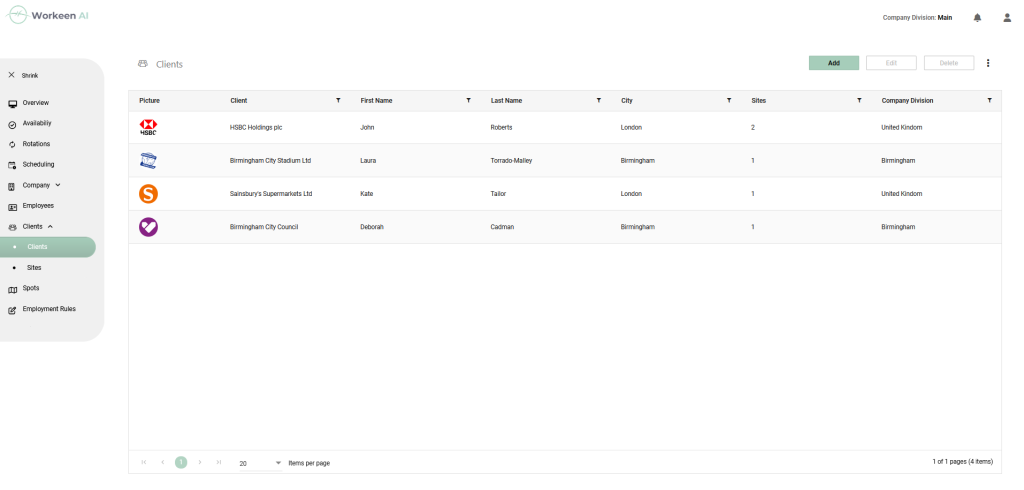
Client Information:
For each client, you can view Client name, First and Last Name of the contact person, the number of sites, and the associated company division. The information can be filtered by clicking on the corresponding Funnel icon in the grid.
Viewing Client Details:
To view detailed client information, double-click on the client in the list.
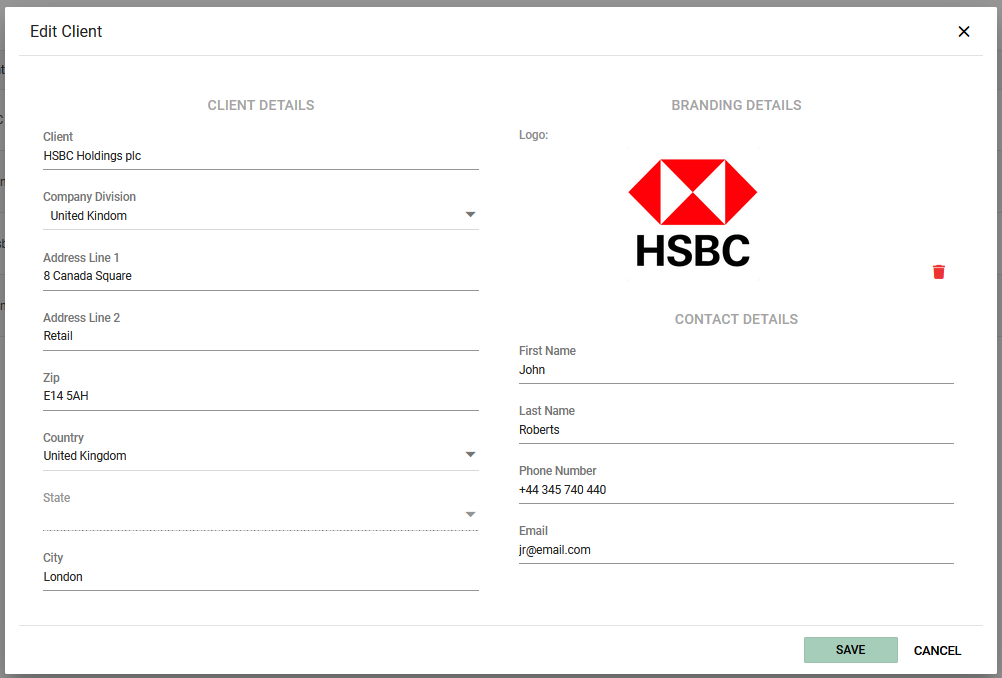
Adding and Modifying Clients:
As a Global or Division Admin, you can add and modify client data.
Adding a client:
To add a client, click “Add.” A pop-up form will appear.
You need to provide client’s data, including:
CLIENT DETAILS:
- Client Name
- Company Division
- Address Line 1 (optional)
- Address Line 2 (optional)
- Zip (optional)
- Country (optional)
- State (optional)
- City (optional)
BRANDING DETAILS:
- Logo (optional)
CONTACT DETAILS:
- First Name (optional)
- Last Name (optional)
- Phone Number (optional)
- Email (optional)
Please be aware that there are limitations on which divisions you can associate the client with, and this association impacts the client’s accessibility to users at lower levels.
Editing Client Data:
To edit a client, either double-click on the client in the list or select it and click the “Edit” button to modify the data. Note that there are restrictions on which divisions you can move the client to. Remember that association with a division impacts the client’s accessibility to users at lower levels.
Deleting Clients:
To delete a client, select it in the list and click “Delete.” Deletion is not possible if the client already has sites.




