Creating an Availability
To create a new availability, go to the Availability Page and click on “Create Availability” or on the corresponding day-cell in the grid.
A pop-up form will appear where you define the details:
- Employee (if not pre-selected)
- Availability Type
- From
- Reason (optional)

Editing an Availability/Preference
To access availability details, you have two options:
- Double-click on the availability to open a page displaying its details.
- Single-click on the availability to trigger a quick view. Within this view, click on the edit icon to see availability details.
Once you’ve made the necessary changes, press “Save” to confirm.
You also have the flexibility to move availabilities/preferences to different employees or dates directly on the Availability page, using the drag-and-drop functionality.
It’s important to note that past availabilities/preferences cannot be edited.
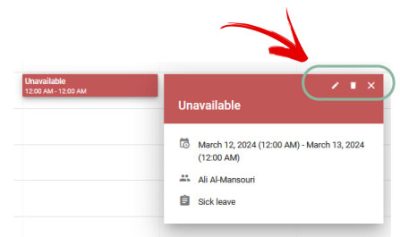
Deleting an Availability/Preference
To delete an availability/preference, you have two methods:
- Single-click on the availability/preference, and a quick view will appear. Within this view, click on the delete button.
- Alternatively, select the availability/preference and press the Delete button on your keyboard.
Confirm the deletion by responding positively to the confirmation message. 
- Hold down the Ctrl button on your keyboard.
- With the Ctrl button pressed, use your mouse to mark the availabilities you want to delete.
- Once selected, press the delete button. Confirm the bulk deletion by responding positively to the confirmation message.
It’s important to note that only Global Admins are allowed delete past availabilities/preferences.




