Employment Rules are crucial for creating schedules that comply with labor regulations. These rules need to be defined and assigned to employees. The system considers them during employee assignment and notifies you of any rule violations that require attention. Employment rules are established at the company level and, once added by the global admin, are accessible to all system users in a read-only format.
Accessing employment rules:
Click on “Employment rules” in the menu. This will lead you to a page displaying a list of employment rules. All users, regardless of their roles, can access and view employment rules details by double-clicking on them.
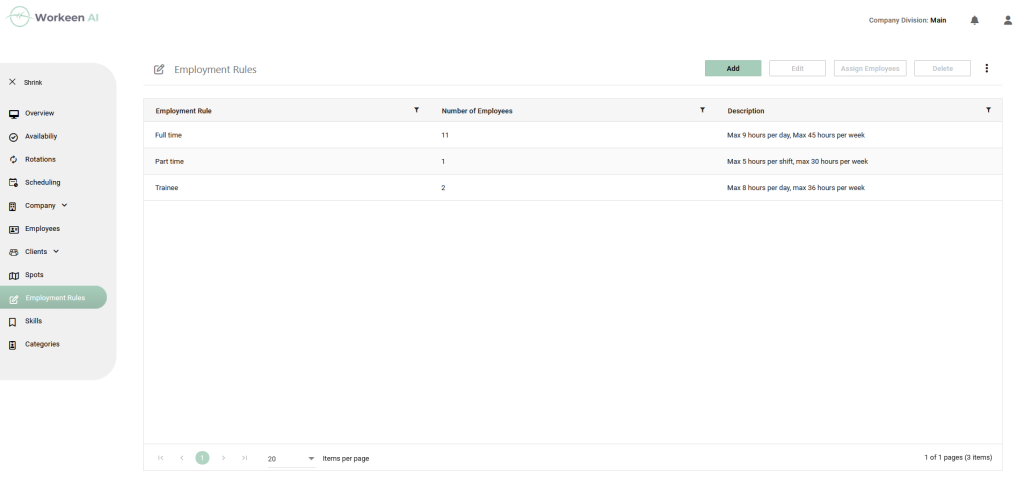
Bulk Assignment:
Once employees are added to the system, all users can set their employment rules, per employee or in bulk. When clicking on a specific rule and choosing “Assign Employee,” a list of employees will appear, grouped by their employment rules. In this form, users can assign an employment rule to employees in bulk.

Managing Employment Rules
Only Global admin has the authority to manage employment rules.
Adding a Rule:
- Click “Add” to open a pop-up form.
- Entering a rule name is mandatory. Filling in the fields for minimum and maximum hours of work, as well as the minimum rest between shifts (non-consecutive), is optional. The maximum number of consecutive shifts can range from 1 to 3. The default value is 1, indicating that no consecutive shifts are allowed. Fill in only the fields that apply to the rule you want to define. If compliance isn’t a concern, you can simply create an employment rule with only a name and leave the rest of the fields unfilled.
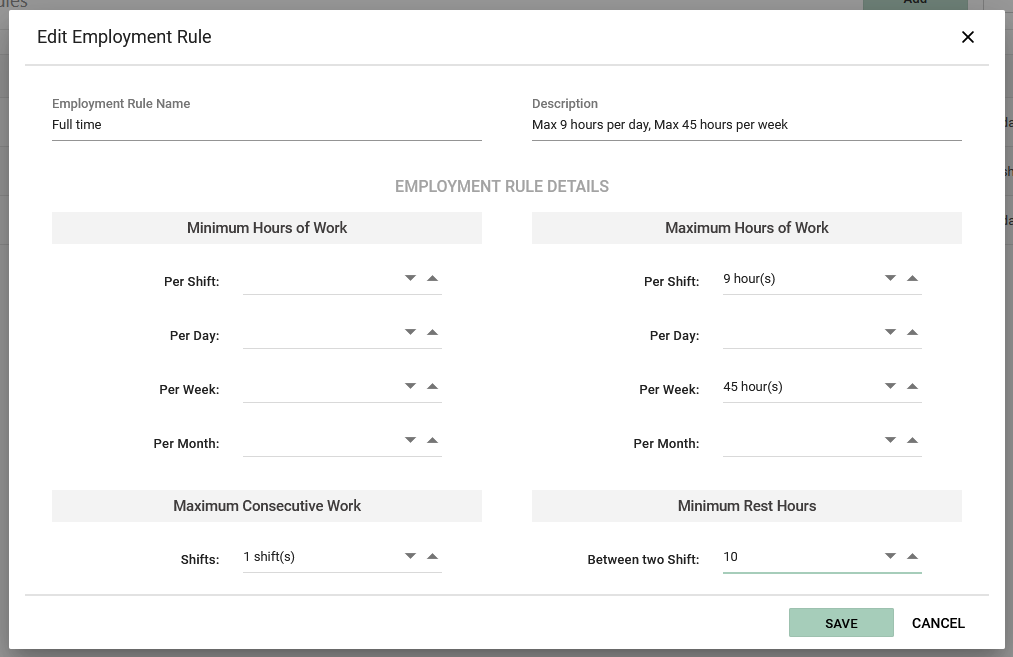
Editing Rules:
To edit a selected employment rule, double-click on it and click on the “Edit” button.
Deleting Rules:
To delete a selected rule, click “Delete.”





